Slider Bar
Slider Bar
Slider Bar
The Slider Bar is used to adjust the opacity setting for the color selections in the Fill command.
To adjust a setting using the slider bar:
-
Place the mouse cursor on top of the Slider Bar  button. The cursor will change to two horizontal arrows
button. The cursor will change to two horizontal arrows  . The Slider Bar button appears to the left of the text input box as shown below.
. The Slider Bar button appears to the left of the text input box as shown below.

-
Press and hold down the left mouse button. The slider bar will appear under the button icon.
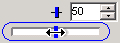
-
Drag the cursor to the left to decrease the setting or to the right to increase the setting.
-
Release the left mouse button once the desired setting is achieved.
-
You may also click on the up and down arrows, or type a value in the text box and press the Enter key to adjust any of the available settings.
Back to All Topics