Pipe Size Label Settings
Pipe Size Label Settings
Pipe Size Label Settings
|
Menu:
|
Tools  Options Options  Irrigation Irrigation
|
During the Pipe Sizing process, a label is placed on the design screen to indicate the size of the pipe. In the Irrigation Options, you can adjust the characteristics of the pipe size labels that appear in the design.
To set the characteristics of the pipe size labels:
-
When pipe size labels are placed on the design during either the pipe sizing command, it may be necessary to offset the symbols further from the pipe. This will prevent the symbols from being drawn directly on top of the pipe and will give the drawing more clarity. In the Label Offset text box, type in the desired number of units to place the pipe size labels in relationship to a piece of pipe.
-
To assign a color to the pipe size label, click on the Label Color button. Click on the color of your choice or enter the Red, Green, and Blue values in the associated text boxes. Click on the OK button to accept the color assignment.
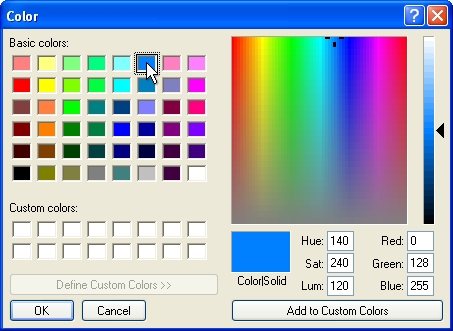
Select a color assignment and click on the OK button.Label Color
-
Enter the height of the font for the pipe size labels in the Label Size text box. The height is related to the units of measurement setting. For example, a setting of 10 will equate to 10 feet or 10 meters depending on the units of measurement setting.
-
A leader is attached from a pipe size label to a piece of pipe to further indicate which label is associated to a piece of pipe.
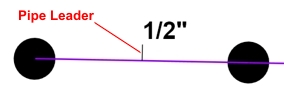
1/2" pipe with leader from label to pipe.
Select a Leader Color by clicking on the colored rectangle one time with the left mouse button to open the Color dialog box. Select a color and click on the OK button. For more information within the Color dialog box, press the right mouse button for What's This help or click on the Question Mark near the top right corner of the dialog box and then click on an item.
-
Adjust the width of the leader line by entering a value in the Leader Thickness text box.
-
To adjust the size or color of the existing pipe size labels or leaders on the design, enter or select the values and click on the Apply button.
Note:
-
You can override the pipe size label location on the design screen using the Properties command. Select a piece of pipe and click on the Override Label Point checkbox. The pipe size label will attach to the mouse cursor. You can then place the label in a new location by clicking on the design screen with the left mouse button. To return the label to its original position, un-check the Override Label Point checkbox.
You can quickly move or reposition the pipe size labels using the Move Pipe Labels command.
-
To remove a label from the design screen, click on the Show Label checkbox in the Properties command until the checkmark is removed.
Back to All Topics