Open
Open
Open
|
Menu:
|
File  Open Open
|
|
Shortcut Keys:
|
Ctrl + O
|
|
Toolbar Icon:
|

|
The Open command allows you to open a new drawing file. You may have more than one drawing file open at a time. Drawing file names end with a .pcs extension.
To open a drawing file:
-
Change to the folder containing the drawing file to open.
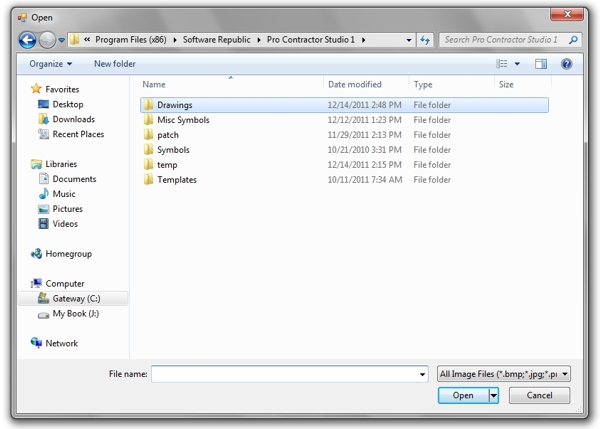
Locate the folder where the drawing file is located on the computer.
-
Select the type of file to open from the Files of type drop down list. Pro Contractor Studio will only open files with a .pcs extension.
-
Select a file name from the list of files located in the chosen directory or type the file name in the File name text box.
-
Click on the Open button to load the drawing to the design screen.
There may be instances when a drawing is referencing one or more image files and the files have either been moved from the original location, have been renamed, or do not exist on the computer.
If the drawing is missing an image reference:
-
A dialog box will appear displaying the original file name and location of an image file.
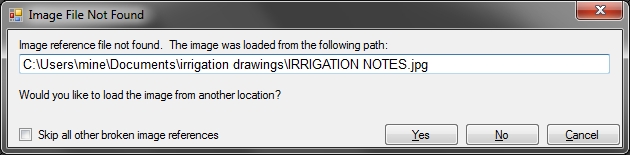
Locate or skip all image reference files
-
Click on the Yes button to locate the image file from another location on the computer and reassociate it with the drawing.
-
Click on the No or Cancel button to bypass the image file and remove its association with the drawing.
-
Click on the Skip all other broken image references with the left mouse button until a checkmark appears in the box, and then click on the No button to bypass all image file references.
Note:
-
If you have a drawing already open, the command will not close the drawing but will open the second drawing.
-
You can switch between all open drawings by pressing the Ctrl + Tab keys on the keyboard.
Back to All Topics