Measurement
Measurement
Measurement
Menu: |
Draw
 Measurement Measurement |
Toolbar Icon: |

|
The Measurement command will
allow you to measure the distance between two or more points on the design
screen.
To measure the distance between two or more
points:
Click one time with the left mouse button to set a
point for the beginning of the measurement.
Move the cursor to a new location and click one
time with the left mouse button to set a second point for the end
of the measurement. The distance between the two points will
appear along the measured angle.
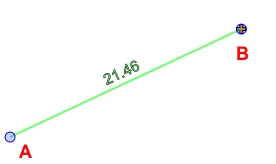
Start point A and endpoint B.
Continue the process by setting additional point locations
as necessary. The distance between each point will appear with
the total distance appearing at the end of the measurement.
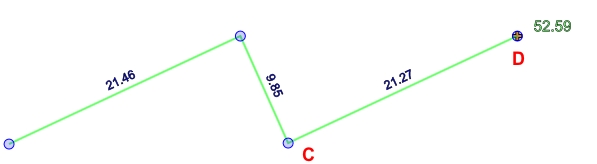
Continue setting points C and D as
necessary.
Press the Enter
key to end the measurement.
Start a new measurement, or press the Esc
key to exit the command.
Note:
You can also use the Anchor
Point and read a distance measurement in the Status
Bar.
The Measurement
tool is located in the Wizard
of the Import command for assistance in determining
the units of measurement used to create a DWG or DXF file.
Back to All Topics