Arc
Arc
Arc (Center, Start, End)
|
Menu:
|
Draw  Arc - Center, Start, End Arc - Center, Start, End
|
|
Shortcut Keys:
|
|
|
Toolbar Icon:
|

|
The Arc command will allow you to draw an arc made up of the center point, the beginning point and the end point. Arcs are always drawn in a counter-clockwise direction. Before drawing an arc, make sure you have chosen the correct layer assignment.
To draw an arc:
-
Click one time with the left mouse button to set a point for the center of the arc. The Anchor Point will be set at the center location.
-
Move the cursor to a new location. The angle and distance from the center point (radius) will be shown in the Status Bar at the bottom of the screen. Click to set a second point at the desired radius to begin the arc.
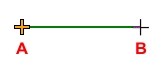
Center point A and radius point B.
-
Click to set the third and final point for the end of the arc pattern. The angle of the arc will be shown in the Status Bar at the bottom of the screen. Arcs are always drawn in a counter-clockwise direction.
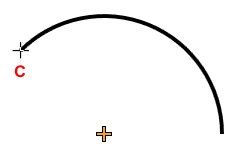
End of arc point C.
Note:
-
Pressing the Esc key before the third and final point is set will end the command.
-
If the Polar Angle is turned on, the arc will "snap" to preset angles based on the Polar Angle setting.
Back to All Topics